Atari 7800 Video Mod Installation Guide
Disclaimer: I am not responsible for any damage done to your Atari. This mod is designed to permanently remove the RF output. The mod will work if performed correctly to a fully functioning Atari. Perform at your own risk.
Tools You Will Need
- Philips Screwdriver
- Soldering Iron and Solder
- De-soldering Tool (De-soldering Iron, Bubble, Vacuum, Braid)
- Wire Cutters/Strippers
- Needle Nose Pliers
- Drill with 1/4″ and 1/8″ bits
- Turn the Atari over and remove the 5 screws. Set them aside for later. Remove the main board out of the console. Using the need nose pliers, twist the tabs around the metal case so they are straight. Remove the metal casing (top and bottom) and throw it away.
- You should now have the main board like this ready to modify. On the top left hand side of the board are two resistors (R3, R5) you have to remove. They are marked in the picture. Use the wire cutters to cut both ends and throw them away. Then you need to cut the 4 pins going into the RF modulator circuit board (silver box with circuit board attached to side). Then break off the small circuit board attached to the RF modulator and throw it out.
- The picture should look like below. Remove the 4 pins using your de-soldering tool so that the holes are open. Then remove the solder from the other hole marked on the board. These are where the input wires will connect to the mainboard. The system should look like the picture on the right.
- Now it’s time to assemble the circuit board. Just follow the picture below and solder in the transistor,
2.2k Resistor (Red-Red-Red), and 3.3k Resistor (Orange-Orange-Red). The components are labeled on the circuit board so it should be pretty easy to see where they go.
- You should have two pieces of 4 conductor wire. First, strip off the white sheathing. You can save about an inch of it to help group the wires together if you like. Next, set aside one of the yellow wires (You can use this later for the pokey audio). Now you should have two groups of wires. A group of 3 output wires (Red, Black, and Blue), and a group of 4 input wires (Red, Black, Blue, and Yellow). With the new wire I use, Blue replaces Green and Yellow replaces White in the pictures. The group of 4 wires are the input wires that go to the main board. Strip about 1/2″ off of both ends of the input wires and attach them to the mod kit. Black is the GND, Red is +5v, Blue is Video, and Yellow is Audio.
- The group of 3 wires are out wires that attach to the RCA jacks. The output wires should be stripped to different lengths as in the picture. About 1/2″ for Blue, 1″ for Red, and 2″ for Black. On the output side of the mod kit, Black is for GND, Red for Audio, and Blue for Video.
- Attach the input wires to the main board like in the picture and solder them in from underneath. Make sure the black wire goes into pin 1 where the RF modulator pins were. The Red goes into pin 2, and the Blue into pin 3. The Yellow wire should be soldered to the lower hole underneath the two IC’s. An alternate location for the white wire is the left side of the capacitor(Green component, 2nd from bottom in row of resistors). After this the main board is done. (Unless you want to do the optional next step for the POKEY Audio.
- There are only a couple games that use the pokey audio so this step isn’t necessary unless you have commando, ball blazer, or some custom made game. If not then just skip to the next step. If you want to install it then you will need to remove the C10 capacitor which is located just below the channel select switch. In the picture I removed the switch since it isn’t needed anymore and is slightly in the way. Use whatever de-solder tool you have to clear out the top hole and solder the yellow wire you set aside earlier in the top of C10. All you need to do is combine the audio singles with the Red output wire. The best thing to do is leave the wire connected to the top of C10 until the very last step. After you have completed the mod and are ready to put the cover on, solder the wire to the center post of either the Red or White RCA jack. That will combine the audio signals so you have the pokey for games that use it. (Note: Some people have had an issue with the balance of volume on the main audio and the pokey, if the pokey is too soft add a 6.8k resistor (or any resistor near that value) in series to the main audio out wire. This should balance out the audio better.)
- Take the bottom half of the case and put a piece of masking tape on the left hand side where you want the RCA jacks to go. Some cases can be very brittle so be careful. Use a ruler and marker and make 3 dots on the tape 1/2″ apart. Then drill 1/8” pilot holes on the dots, and use the 1/4” drill bits on the holes to make them ready for the RCA jacks. The tape and marker are just extra precautions, you could also just drill the holes if you want.
- Attach the RCA jacks by mounting them into the case with the ground ring and nut on the inside. Make sure they are tight. Have the ground ring holes be at or near the top and bend them down to make soldering easier. Take the Black output wire with the longest amount of bare wire and solder it to all three ground rings like in the picture below. Take the Red wire and solder it to the Red and White jacks. Take the Blue wire and solder it to the yellow jack.
- Now you are ready to put the main board into the case. Peel off the bottom of the double sided tape and stick it to the left inside edge of the bottom case. Replace the top case and screws and you are ready to play your Atari with composite video! Leave a comment below and let me know how you made out!









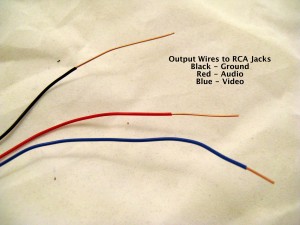








Works like a charm. This is such a great way to salvage your old Atari 7800 system. Very easy to install and produces great picture. Good for first time solders (like myself). WORTH EVERY PENNY!!
My 7800 has never looked soooo good!!
worked like a charm!!, even did a install video.
Works Perfectly. Despite my poor soldering skills.
Well…I tried the mod and got no video, but sound with lots of hum. After a couple of days, I figured out that the ground wire wasn’t working…replaced it, *boom!* video works, and the sound is hum-free!
Only thing is that POKEY sound is almost inaudible. Not a huge deal, because the only games I have that use POKEY are Beef Drop and Ball Blazer. I THINK I know what the problem is; I think it’s the wire I used…either the wrong type (I just used speaker wire, because that’s what I had on hand! I’ve since gone out and bought better wire) or that there’s a slight fray that I should probably solder.
I really learned a lot from doing this mod, though. Getting all kinds of weird ideas…like maybe if I can get the POKEY sound working, maybe have POKEY going to one output and TIA going to the other, allowing for stereo sound in some circumstances. 🙂 Or maybe extending the Pause button via wires that are as long as the joystick cable so you don’t have to reach down to the console to pause the thing.
BTW, the before/after picture you have here is, well, misleading. It does NOT DO JUSTICE to what a huge difference the RCA conversion makes! Seriously, it blew my mind! My 7800 looks great on our 40-inch Sony Bravia!
I did it! Looks fantastic. I’m running my newly modded 7800 through an XRGB Framemeister to a Sony HDTV and 2600 games never looked so good! When I turn on the scaliness on my Framemeister and fire up Moon Patrol, I’m transported back to my childhood instantly…
Took me about 2-3 hours to complete this, and my soldering skills are average.
I ended doing the POKEY cable as well with the 6.8k resistor and made a big difference in getting the sound out of Commando. In comparison, the sound is louder (and better) than the AV mod from Best Electronics. Video-wise, I see a little less interference but that could due to the shielded AV cables I’m using with your mod. Having said that, the image looks phenomenal on my Commodore 1802 and on my Sony LED TV.
It did take 2-3 attempts, made some mistakes from the start and was able to correct them (transistor upside down, drilled holes a tad too high in the case, and cables were a bit too long).
Just some suggestions:
– consider adding the 6.8k transistor, saves people a trip to the electronics store
– I would recommend shorten the wires connecting the AV circuit board to the 7800 since they are not necessary
– add a picture of how the transistor is connected (perhaps mention what transistor is being used, since I almost needed to replace mine due to my error)
Compared to the Electronic Sentimentalities mod I did on an Atari Jr, this was much much easier.
BTW, connecting the POKEY and TIA to different connectors as mentioned by Dauber’s comment is a great idea. doing that tomorrow.
Received my video mod kit in the mail today and already installed it. What a difference in the video quality! Amazing!
I tested the sound with Commando and Ballblazer before I put the case back together and yes, the POKEY audio was very soft. Added a resistor to the audio line and that fixed things right up.
Thanks for the quality kit!
Happy to see you are still selling these kits after so many years. Thanks for the excellent guide, it works great!